The right way to create your build pipeline in Docker and reduce the size of your images
First published on the Log Rocket blog
Everyone knows about Docker. It’s the ubiquitous tool for packaging and distribution of applications that seemed to come from nowhere and take over our industry! If you are reading this, it means you already understand the basics of Docker and are now looking to create a more complex build pipeline.
In the past, optimizing our Docker images has been a challenging experience. All sorts of magic tricks were employed to reduce the size of our applications before they went to production. Things are different now because support for multi-stage builds has been added to Docker.
In this post, we explore how you can use a multi-stage build for your Node.js application. For an example, we’ll use a TypeScript build process, but the same kind of thing will work for any build pipeline. So even if you’d prefer to use Babel, or maybe you need to build a React client, then a Docker multi-stage build can work for you as well.
The code that accompanies this post is available on GitHub, where you can find an example Dockerfile with a multi-stage TypeScript build.
A basic, single-stage Dockerfile for Node.js
Let’s start by looking at a basic Dockerfile for Node.js. We can visualize the normal Docker build process as shown in Figure 1 below.
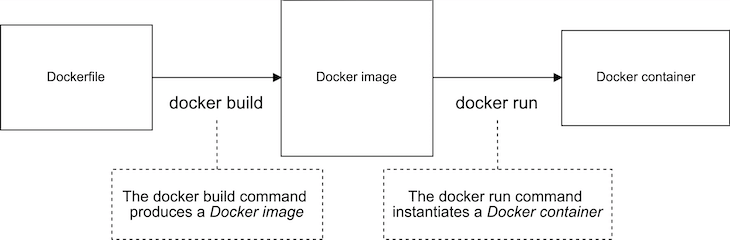
Figure 1: Normal Docker build process.
We use the docker build command to turn our Dockerfile into a Docker image. We then use the docker run command to instantiate our image to a Docker container.
The Dockerfile in Listing 1 below is just a standard, run-of-the-mill Dockerfile for Node.js. You have probably seen this kind of thing before. All we are doing here is copying the package.json, installing production dependencies, copying the source code, and finally starting the application.
This Dockerfile is for regular JavaScript applications, so we don’t need a build process yet. I’m only showing you this simple Dockerfile so you can compare it to the multi-stage Dockerfile I’ll be showing you soon.
Listing 1: A run-of-the-mill Dockerfile for Node.js
FROM node:10.15.2
WORKDIR /usr/src/app
COPY package\*.json ./
RUN npm install --only=production
COPY ./src ./src
EXPOSE 3000
CMD npm startListing 1 is a quite ordinary-looking Docker file. In fact, all Docker files looked pretty much like this before multi-stage builds were introduced. Now that Docker supports multi-stage builds, we can visualize our simple Dockerfile as the single-stage build process illustrated in Figure 2.

Figure 2: A single-stage build pipeline.
The need for multiple stages
We can already run whatever commands we want in the Dockerfile when building our image, so why do we even need a multi-stage build?
To find out why, let’s upgrade our simple Dockerfile to include a TypeScript build process. Listing 2 shows the upgraded Dockerfile. I’ve bolded the updated lines so you can easily pick them out.
Listing 2: We have upgraded our simple Dockerfile to include a TypeScript build process
FROM node:10.15.2
WORKDIR /usr/src/app
COPY package\*.json ./
COPY tsconfig.json ./
RUN npm install
COPY ./src ./src
RUN npm run build
EXPOSE 80
CMD npm startWe can easily and directly see the problem this causes. To see it for yourself, you should instantiate a container from this image and then shell into it and inspect its file system.
I did this and used the Linux tree command to list all the directories and files in the container. You can see the result in Figure 3.
Notice that we have unwittingly included in our production image all the debris of development and the build process. This includes our original TypeScript source code (which we don’t use in production), the TypeScript compiler itself (which, again, we don’t use in production), plus any other dev dependencies we might have installed into our Node.js project.
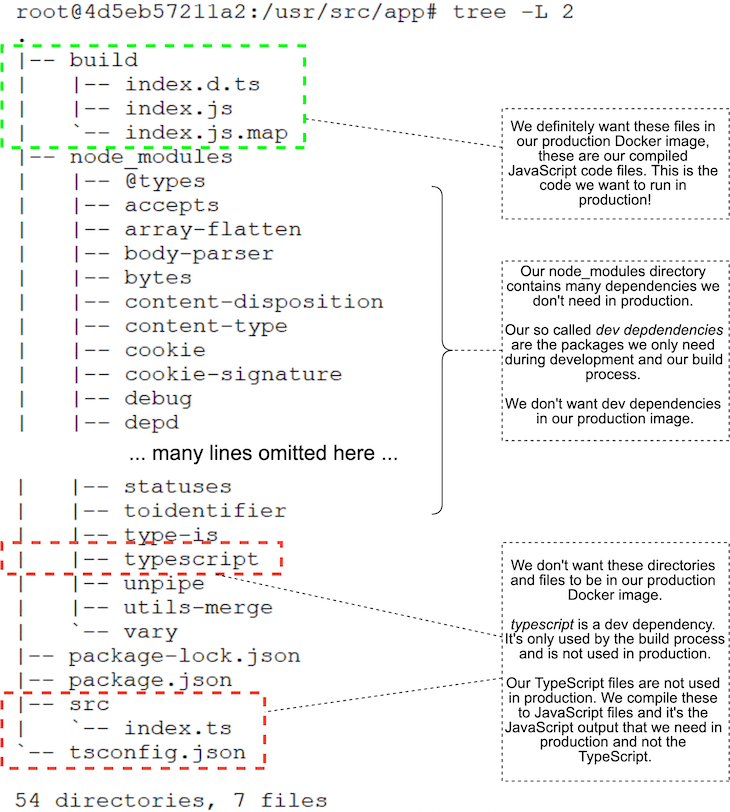
FIgure 3: The debris from development and the build process is bloating our production Docker image.
Bear in mind this is only a trivial project, so we aren’t actually seeing too much cruft left in our production image. But you can imagine how bad this would be for a real application with many sources files, many dev dependencies, and a more complex build process that generates temporary files!
We don’t want this extra bloat in production. The extra size makes our containers bigger. When our containers are bigger than needed, it means we aren’t making efficient use of our resources. The increased surface area of the container can also be a problem for security, where we generally prefer to minimize the attackable surface area of our application.
Wouldn’t it be nice if we could throw away the files we don’t want and just keep the ones we do want? This is exactly what a Docker multi-stage build can do for us.
Crafting a Dockerfile with a multi-stage build
We are going to split out Dockerfile into two stages. Figure 4 shows what our build pipeline looks like after the split.

Figure 4: A multi-stage Docker build pipeline to build TypeScript.
Our new multi-stage build pipeline has two stages: Build stage 1 is what builds our TypeScript code; Build stage 2 is what creates our production Docker image. The final Docker image produced at the end of this pipeline contains only what it needs and omits the cruft we don’t want.
To create our two-stage build pipeline, we are basically just going to create two Docker files in one. Listing 3 shows our Dockerfile with multiple stages added. The first FROM command initiates the first stage, and the second FROM command initiates the second stage.
Compare this to a regular single-stage Dockerfile, and you can see that it actually looks like two Dockerfiles squished together in one.
Listing 3: A multi-stage Dockerfile for building TypeScript code
#
# Build stage 1.
#
# This stage builds our TypeScript and produces an intermediate
# Docker image containing the compiled JavaScript code.
#
FROM node:10.15.2
WORKDIR /usr/src/app
COPY package\*.json ./
COPY tsconfig.json ./
RUN npm install
COPY ./src ./src
RUN npm run build
#
# Build stage 2.
#
# This stage pulls the compiled JavaScript code from
# the stage 1 intermediate image.
#
# This stage builds the final Docker image that we'll use
# in production.
#
FROM node:10.15.2
WORKDIR /usr/src/app
COPY package\*.json ./
RUN npm install --only=production
COPY /usr/src/app/build ./build
EXPOSE 80
CMD npm startTo create this multi-stage Dockerfile, I simply took Listing 2 and divided it up into separate Dockerfiles. The first stage contains only what is need to build the TypeScript code. The second stage contains only what is needed to produce the final production Docker image. I then merged the two Dockerfiles into a single file.
The most important thing to note is the use of --from in the second stage. I’ve bolded this line in Listing 3 so you can easily pick it out. This is the syntax we use to pull the built files from our first stage, which we refer to here as stage 0. We are pulling the compiled JavaScript files from the first stage into the second stage.
We can easily check to make sure we got the desired result. After creating the new image and instantiating a container, I shelled in to check the contents of the file system. You can see in Figure 5 that we have successfully removed the debris from our production image.
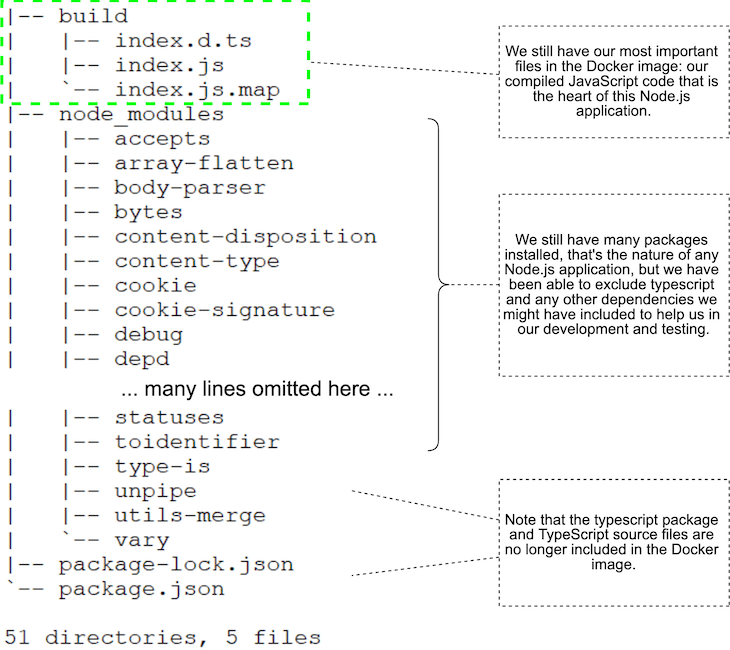
Figure 5: We have removed the debris of development from our Docker image.
We now have fewer files in our image, it’s smaller, and it has less surface area. Yay! Mission accomplished.
But what, specifically, does this mean?
The effect of the multi-stage build
What exactly is the effect of the new build pipeline on our production image?
I measured the results before and after. Our single-stage image produced by Listing 2 weighs in at 955MB. After converting to the multi-stage build in Listing 3, the image now comes to 902MB. That’s a reasonable reduction — we removed 53MB from our image!
While 53MB seems like a lot, we have actually only shaved off just more than 5 percent of the size. I know what you’re going to say now: But Ash, our image is still monstrously huge! There’s still way too much bloat in that image.
Well, to make our image even smaller, we now need to use the alpine, or slimmed-down, Node.js base image. We can do this by changing our second build stage from node:10.15.2 to node:10.15.2-alpine.
This reduces our production image down to 73MB — that’s a huge win! Now the savings we get from discarding our debris is more like a whopping 60 percent. Alright, we are really getting somewhere now!
This highlights another benefit of multi-stage builds: we can use separate Docker base images for each of our build stages. This means you can customize each build stage by using a different base image.
Say you have one stage that relies on some tools that are in a different image, or you have created a special Docker image that is custom for your build process. This gives us a lot of flexibility when constructing our build pipelines.
How does it work?
You probably already guessed this: each stage or build process produces its own separate Docker image. You can see how this works in Figure 6.
The Docker image produced by a stage can be used by the following stages. Once the final image is produced, all the intermediate images are discarded; we take what we want for the final image, and the rest gets thrown away.
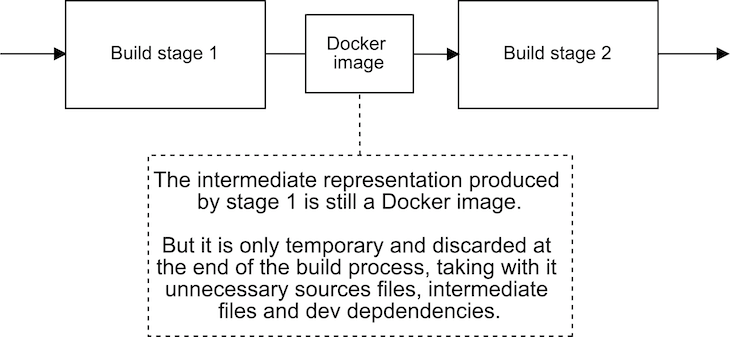
Figure 6: Each stage of a multi-stage Docker build produces an image.
Adding more stages
There’s no need to stop at two stages, although that’s often all that’s needed; we can add as many stages as we need. A specific example is illustrated in Figure 7.
Here we are building TypeScript code in stage 1 and our React client in stage 2. In addition, there’s a third stage that produces the final image from the results of the first two stages.

Figure 7: Using a Docker multi-stage build, we can create more complex build pipelines.
Pro tips
Now time to leave you with a few advanced tips to explore on your own:
- You can name your build stages! You don’t have to leave them as the default 0, 1, etc. Naming your build stages will make your Dockerfile more readable.
- Understand the options you have for base images. Using the right base image can relieve a lot of confusion when constructing your build pipeline.
- Build a custom base image if the complexity of your build process is getting out of hand.
- You can pull from external images! Just like you pull files from earlier stages, you can also pull files from images that are published to a Docker repository. This gives you an option to pre-bake an early build stage if it’s expensive and doesn’t change very often.
Conclusion and resources
Docker multi-stage builds enable us to create more complex build pipelines without having to resort to magic tricks. They help us slim down our production Docker images and remove the bloat. They also allow us to structure and modularize our build process, which makes it easier to test parts of our build process in isolation.
So please have some fun with Docker multi-stage builds, and don’t forget to have a look at the
example code on GitHub.
Here’s the
Docker documentation on multi-stage builds, too.